Have you bought a new Apple Macbook? Well you must be learning a lot of things about it. There is a problem for which you are looking a solution. As the post suggests this is one of the biggest problem for the new Macbook users. People have no idea of how to transfer the files between the android smartphone and the Macbook. Well there is a easy solution for the same. Let us do it step by step.
By the way if you have been a Windows user earlier, then you must be wondering, why the phone connected via USB cable is not showing up any icon on the Finder? Well windows does come with pre-installed drivers for Android Support. In the case of OS X you have to make sure that you install these drivers to make your phone visible directly on your macbook.

Transfer files between Macbook and android phone
Step 1 : Download the Android File Transfer
You can download it from the official Android Website. Also you can directly download by clicking on the Direct Link: Link to Download the Android File Transfer [3.1 MB]
Step 2 : Installing
As you know in Mac you use the DMG file to open for installing anything. After downloading the file click on the .dmg file and the Mac installer will ask you the desired location to install the drivers.
Also read : What are DMG Files? How to open DMG Files in Windows?
Step 3: Dragging
You will see a window where there are two icons. Just drag the Application`s icon to the installer window. Within seconds the drivers will get installed.
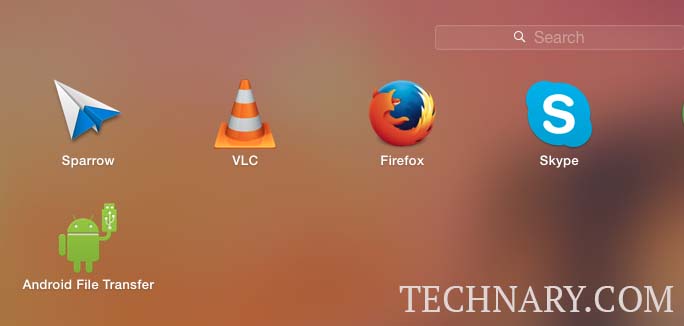
Step 4: Connection
Use a USB cable to connect the smartphone to the Macbook. You are done!
Also read : How to take screenshot on Mac
Step 5: Open Android File Transfer App
Automatically the Android File Transfer App will open. If not then you can find the app in the Launchpad. From this app you can get to browse all your folders of your smartphone on your macbook.
Let us know if you find this tutorial helpful. We will keep sharing many other tutorials. Till then stay tuned on Technary.
Nikhil Narkhede
Latest posts by Nikhil Narkhede (see all)
- Best Free Video Editing App for Android - April 17, 2024
- Stuffcool Revel Magnetic Wireless Charger – Qi2 Launched - April 16, 2024
- How to Restart OnePlus Nord CE 3 - April 15, 2024