Hello friends. I hope you might have just bought your new MacBook or Mac computer. Congratulations for that! Well you must be searching for how to format a USB flash drive on Mac. On windows its was simple that you could have right click on the drive and click on Format. Here the process is very simple.
So I believe that you have inserted the USB drive/Pendrive to your Mac. Now in the Finder you can also see the name. So you must have tried to delete all the files and still see that the available memory is not increased in the drive. Actually, the Mac works differently and there are softwares which can be used to recover the data from your USB flash drive because of the same.
Also read : How to add text in an image in Mac
Now you are using the USB Flash drive and there you must be looking for the option to format the flash drive. If you are new to the mac then you must also be looking out for searching the best way to locate the option to format the drive. Here the terms are different and there is no Control Panel as in Windows, but there is a option of System Preferences.
We will guide you step by step to format the USB flash drive on Mac which you must be looking for. But before formatting we hope that you have taken the back up of the data if its important and might have checked that the files on the flash drive will get deleted when the disk gets formatted.
Also read : How to transfer files between Macbook and android phone
So let us have a look at the process. Its very simple and we will guide you through the simplest way.
How to format a USB flash drive on Mac
Step 1
Open the Spotlight search on your Mac. You can do so by hitting the Command+Space keys. The command button is placed on the left and right of the space key. Spotlight search is used to search anything on your Mac.

Step 2
Search for “Disk Utility”. Open the Disk Utility.

Step 3
There you can see a list of drives connected to your Mac. One of them is the USB Flash Drive which you want to format. You can do so by clicking on the name of the USB Flash Drive. Example the name of my USB Flash drive is “Nikhil”. So Click on it.
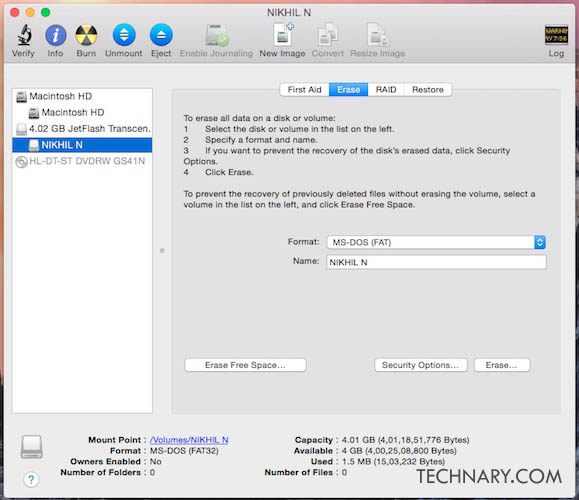
Step 4
Then Click on Erase Tab on the top of the screen. Then click on the Erase option. It will give you a confirmation message to erase all the files of your USB drive.

There you can check the available memory in your disk and you can easily check the memory of the computer. This is simple indeed. If you follow the steps carefully you can do the formatting of the USB flash drive on Mac. This is the most simple and easiest way to remove the files on your Mac. You are making sure that before checking the files before erasing them.
I hope you formatted your USB drive/Pen Drive with ease following the above steps. I hope that this tutorial helped you for the same. Like our Facebook Page, Follow us on Twitter and Stay tuned on Technary.
Also read: How to take screenshot on Mac
Nikhil Narkhede
Latest posts by Nikhil Narkhede (see all)
- Best Free Video Editing App for Android - April 17, 2024
- Stuffcool Revel Magnetic Wireless Charger – Qi2 Launched - April 16, 2024
- How to Restart OnePlus Nord CE 3 - April 15, 2024